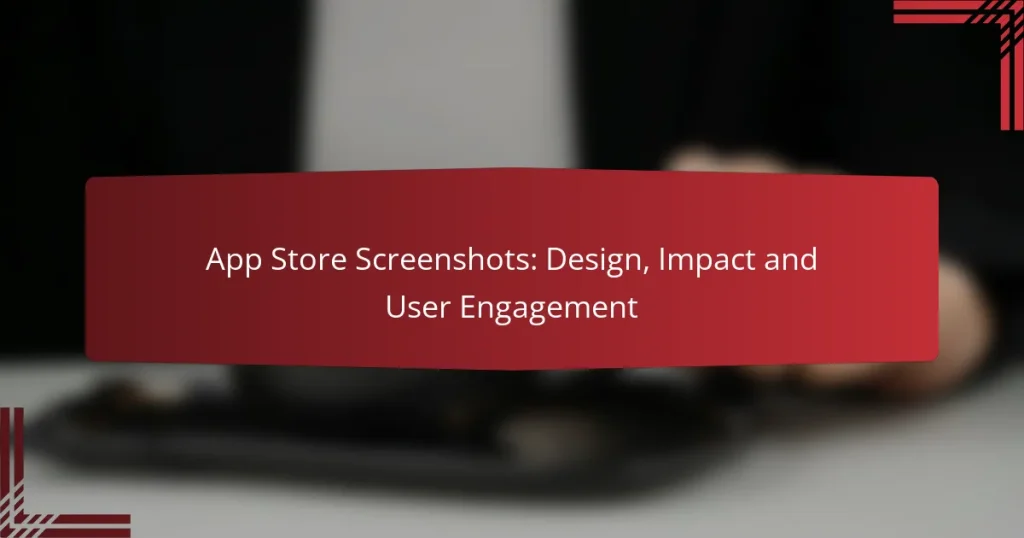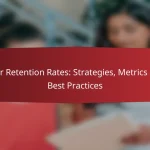App Store screenshots play a crucial role in capturing user attention and driving engagement by visually presenting an app’s features and benefits. By adhering to best design practices, developers can create compelling images that not only attract potential users but also enhance conversion rates through high-quality visuals and clear highlights of key functionalities.
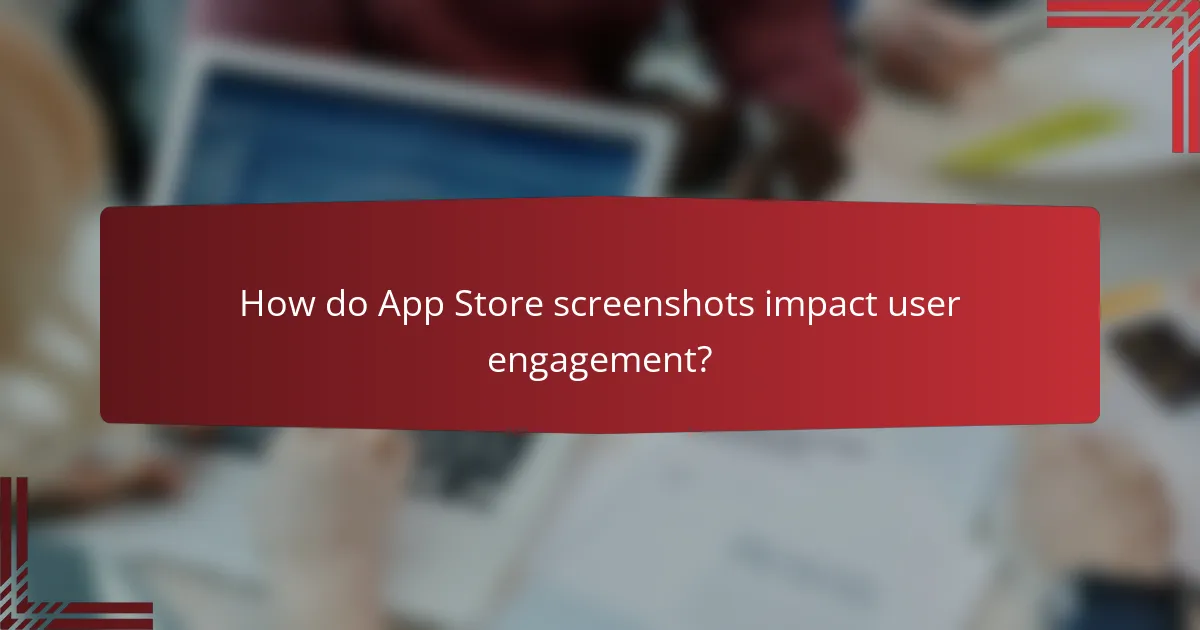
How do App Store screenshots impact user engagement?
App Store screenshots significantly influence user engagement by showcasing an app’s features and benefits visually. Effective screenshots can attract potential users, leading to higher download rates and increased interaction with the app.
Increased conversion rates
High-quality screenshots can lead to increased conversion rates by clearly demonstrating what the app offers. Users are more likely to download an app if they can quickly grasp its functionality and aesthetic appeal through engaging visuals.
To optimize conversion rates, focus on using vibrant images and concise text that highlights key features. A/B testing different screenshot designs can help identify which versions resonate best with your target audience.
Enhanced user perception
App Store screenshots play a crucial role in shaping user perception of an app’s quality and usability. Well-designed visuals can convey professionalism and attention to detail, making users more inclined to trust and download the app.
Consider using real user feedback or showcasing unique selling points in your screenshots. This approach not only enhances perception but also sets the app apart from competitors in a crowded marketplace.
Improved app discoverability
Effective screenshots can improve app discoverability by increasing visibility in search results and app rankings. When users engage with your app through downloads and ratings, it signals to the App Store algorithms that your app is valuable, potentially boosting its position in search results.
To enhance discoverability, ensure that your screenshots are optimized for relevant keywords and phrases. This strategy, combined with compelling visuals, can attract more users and improve overall app performance in the store.
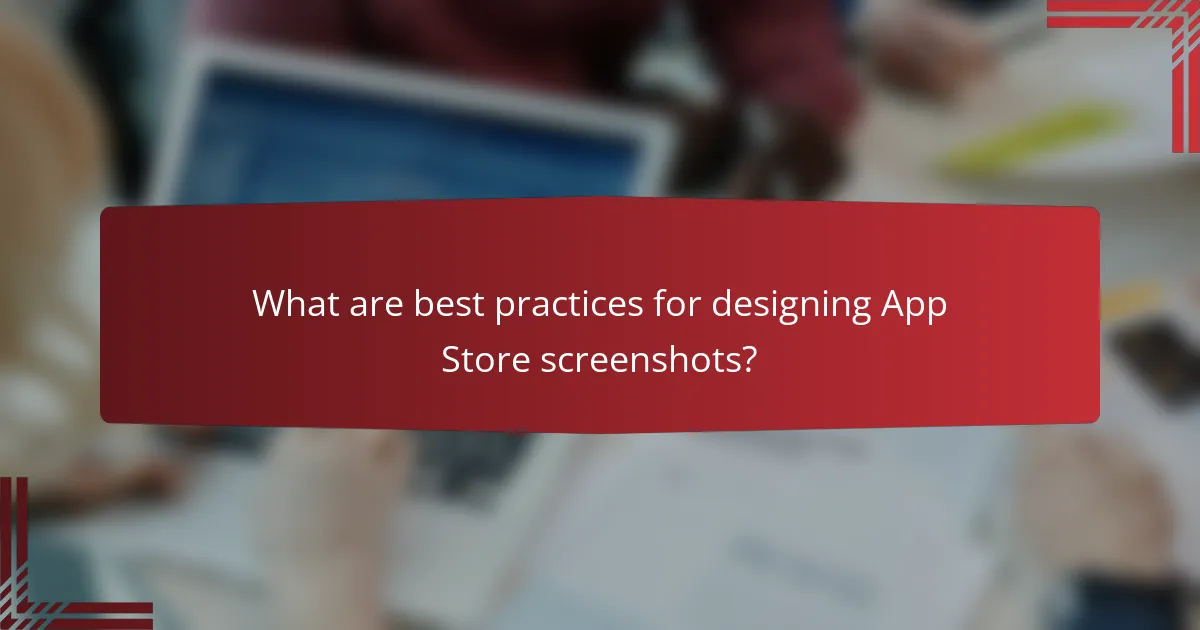
What are best practices for designing App Store screenshots?
Best practices for designing App Store screenshots focus on creating visually appealing and informative images that effectively showcase your app’s features. High-quality visuals, clear highlights of key functionalities, and the inclusion of user testimonials can significantly enhance user engagement and conversion rates.
Use high-quality visuals
High-quality visuals are essential for grabbing users’ attention in the App Store. Use crisp, clear images that reflect the app’s interface and functionality, ensuring they are optimized for various screen sizes. Aim for a resolution of at least 1242 x 2688 pixels for iOS and 1080 x 1920 pixels for Android to maintain clarity across devices.
Consider using a consistent color scheme and design style that aligns with your brand identity. This helps create a cohesive look that can make your app stand out among competitors. Avoid cluttered images; instead, focus on clean layouts that highlight the app’s main features.
Highlight key features
Highlighting key features in your App Store screenshots is crucial for informing potential users about what your app offers. Use concise text overlays to describe functionalities, ensuring they are easy to read and understand. Limit the number of features showcased to three to five to avoid overwhelming viewers.
Utilize a mix of screenshots and graphics to illustrate how the app works in real-life scenarios. For example, if your app includes a budgeting tool, show a screenshot of the budgeting interface alongside a graphic that highlights its benefits, such as saving money or tracking expenses.
Incorporate user testimonials
Incorporating user testimonials can build trust and credibility, encouraging potential users to download your app. Select impactful quotes from satisfied users that highlight specific benefits or experiences. Display these testimonials prominently in your screenshots, using a visually appealing format that complements your overall design.
Consider using star ratings or brief reviews alongside the testimonials to reinforce positive feedback. This combination can effectively convey the app’s value and reliability, making it more appealing to prospective users. Aim to rotate testimonials regularly to keep the content fresh and relevant.
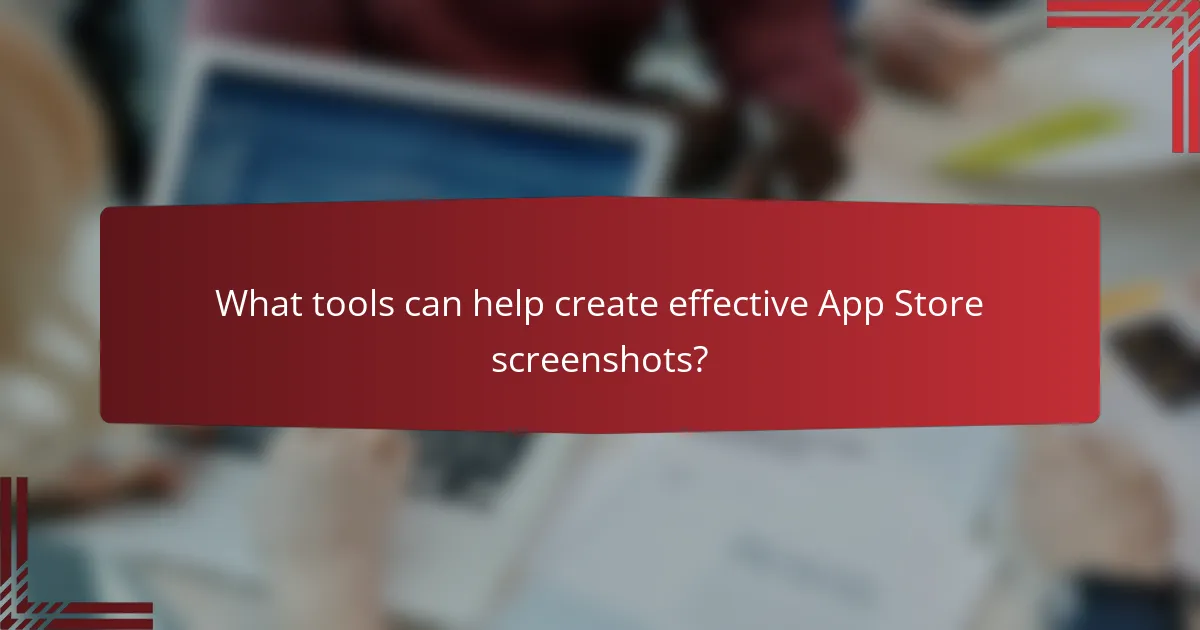
What tools can help create effective App Store screenshots?
Several tools can assist in designing impactful App Store screenshots, enhancing visual appeal and user engagement. These tools streamline the creation process, allowing developers to focus on showcasing their app’s features effectively.
Canva for design templates
Canva offers a user-friendly platform with a variety of design templates specifically tailored for App Store screenshots. Users can easily customize these templates to align with their app’s branding and aesthetic.
With drag-and-drop functionality, Canva allows for quick adjustments, such as changing colors, fonts, and images. This flexibility makes it suitable for both beginners and experienced designers looking to create visually striking screenshots.
AppLaunchpad for mockups
AppLaunchpad specializes in generating realistic mockups of App Store screenshots. This tool enables users to visualize how their app will appear on various devices, ensuring that the design is optimized for different screen sizes.
By using AppLaunchpad, developers can experiment with different layouts and styles, which can help in identifying the most effective presentation for their app. The platform also provides insights into best practices for maximizing user engagement.
Screenshot Maker for customization
Screenshot Maker focuses on providing extensive customization options for App Store screenshots. Users can modify elements such as backgrounds, text overlays, and icons to create unique visuals that stand out in the marketplace.
This tool is particularly useful for those who want to maintain a consistent brand identity across their app’s marketing materials. Screenshot Maker also supports various file formats, making it easy to export designs for different platforms.
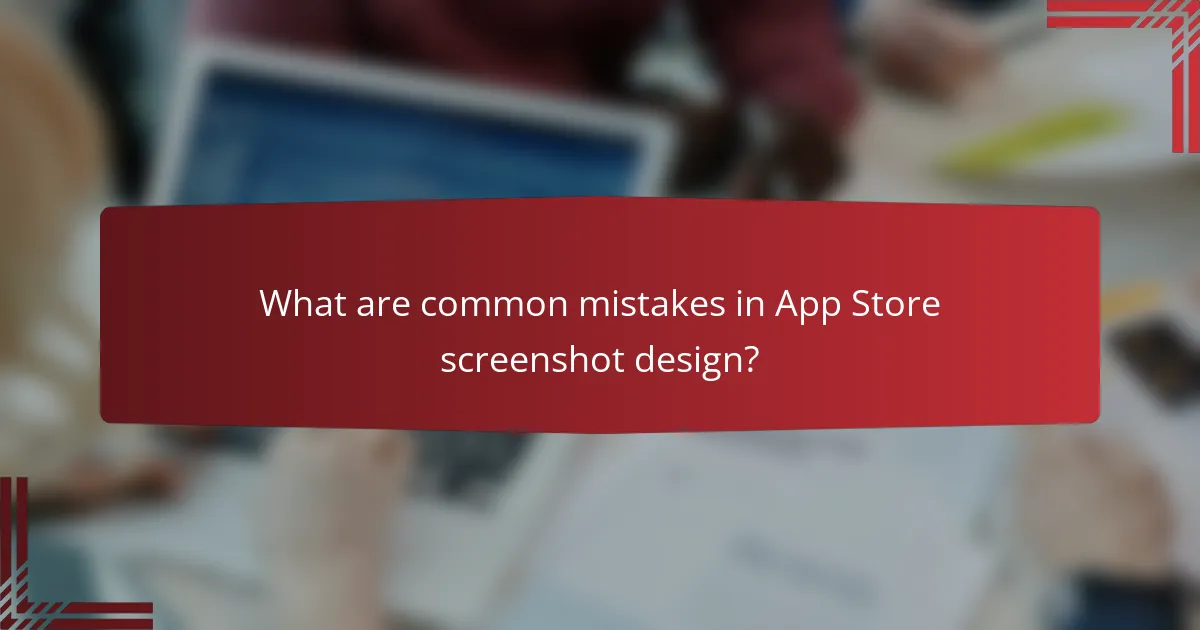
What are common mistakes in App Store screenshot design?
Common mistakes in App Store screenshot design include overcrowded visuals, ignoring platform guidelines, and neglecting localization. These errors can significantly reduce user engagement and hinder app downloads.
Overcrowded visuals
Overcrowded visuals can overwhelm potential users, making it difficult for them to quickly grasp the app’s value. Aim for a clean design that highlights key features without excessive text or images. A good rule of thumb is to limit the number of elements per screenshot to three or four.
Consider using white space effectively to create a balanced layout. This allows users to focus on essential information, such as app functionality and unique selling points, without distraction.
Ignoring platform guidelines
Each app store has specific design guidelines that must be followed to ensure optimal visibility and compliance. Ignoring these guidelines can lead to rejection during the submission process or reduced discoverability. Familiarize yourself with the requirements for both the Apple App Store and Google Play Store.
For example, Apple recommends using a 16:9 aspect ratio for screenshots, while Google Play allows for various sizes but emphasizes high-quality images. Adhering to these standards can enhance your app’s presentation and credibility.
Neglecting localization
Neglecting localization can alienate potential users in different regions, as language and cultural differences play a significant role in user engagement. Ensure that your screenshots are translated accurately and culturally adapted for each target market.
Utilize localized visuals that resonate with the audience, such as incorporating local landmarks or culturally relevant imagery. This approach can improve relatability and increase the likelihood of downloads in diverse markets.
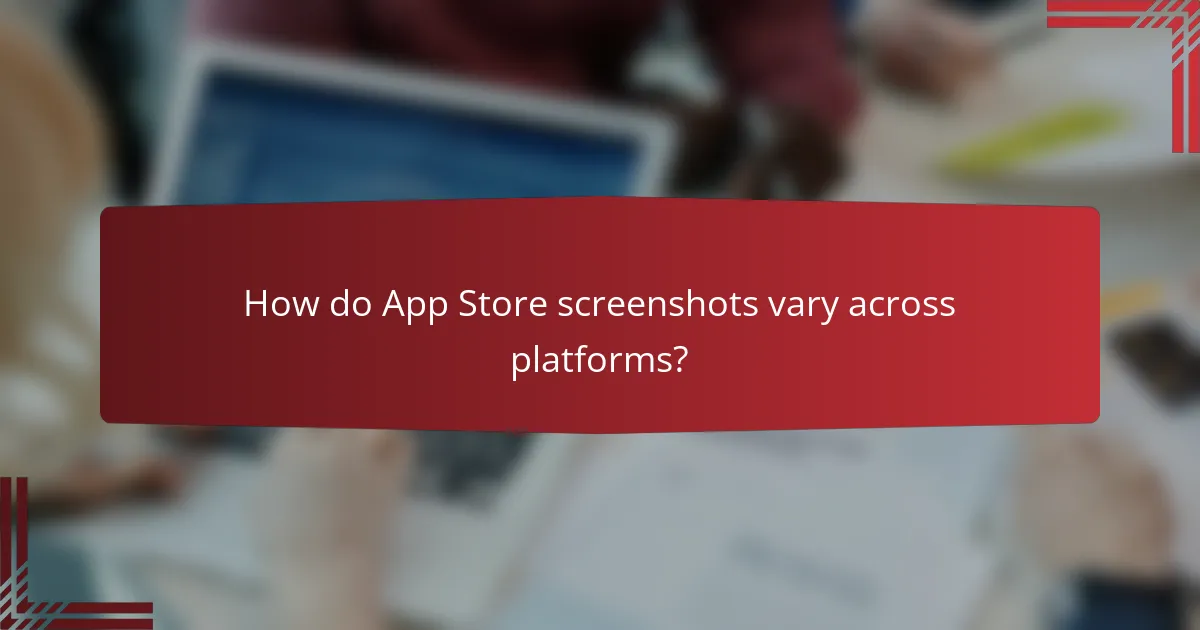
How do App Store screenshots vary across platforms?
App Store screenshots differ significantly between platforms, primarily in terms of requirements and guidelines. iOS and Android have distinct specifications that developers must adhere to for optimal user engagement and visibility.
iOS screenshot requirements
For iOS, screenshots must be in PNG or JPEG format and can be uploaded in various resolutions depending on the device type. The recommended sizes include 1242 x 2688 pixels for iPhone and 2048 x 2732 pixels for iPad. Developers should provide at least one screenshot for each device type to ensure proper display.
Apple allows up to ten screenshots per device, and it’s crucial to prioritize the most engaging visuals first. Including captions can enhance the context of each screenshot, making them more appealing to potential users.
Android screenshot guidelines
Android screenshots must also be in PNG or JPEG format, with a minimum size of 320 x 320 pixels and a maximum of 3840 x 3840 pixels. Developers can upload up to eight screenshots, and it’s advisable to use high-resolution images to maintain quality across various devices.
Google Play emphasizes the importance of showcasing the app’s core features and user interface. Including a mix of portrait and landscape screenshots can help cater to different user preferences and device orientations.
Differences in aspect ratios
The aspect ratios for iOS and Android screenshots vary, which can impact how the app is perceived. iOS typically uses a 9:16 aspect ratio for iPhone screenshots, while Android supports multiple ratios, including 16:9 and 9:16, depending on the device.
When designing screenshots, it’s essential to consider these differences to ensure that images are not cropped or distorted. Testing screenshots on actual devices can help verify that they display correctly and attractively across platforms.
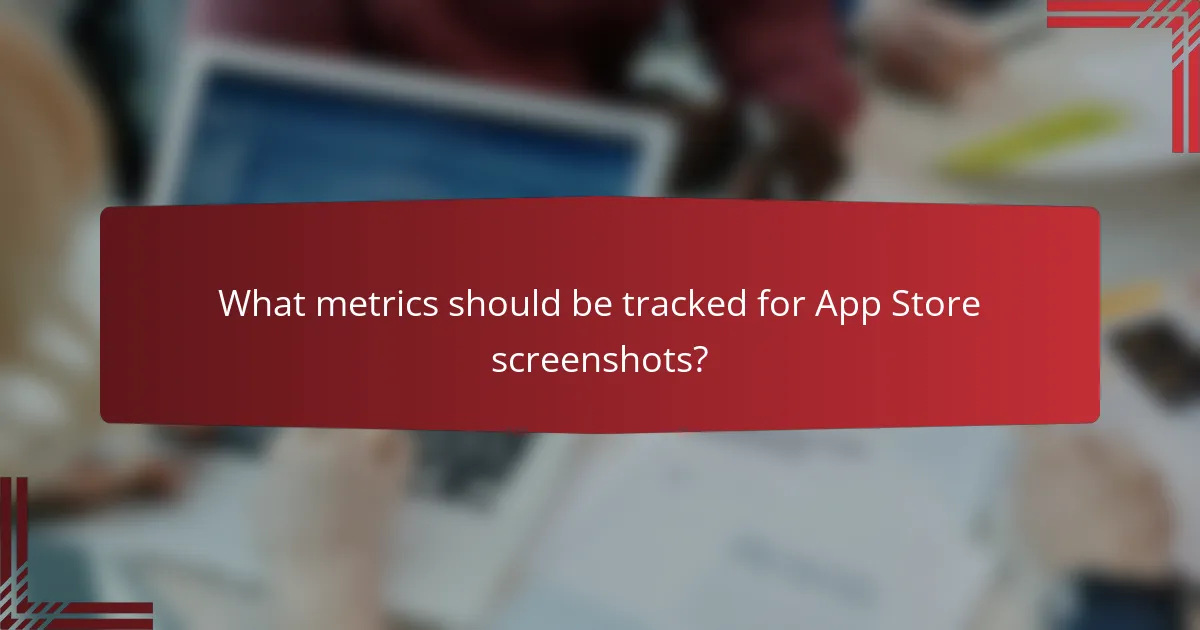
What metrics should be tracked for App Store screenshots?
Key metrics to track for App Store screenshots include conversion rates, user engagement, and click-through rates. Monitoring these metrics helps determine the effectiveness of your screenshots in attracting and retaining users.
Conversion Rates
Conversion rates measure the percentage of users who download your app after viewing your screenshots. A high conversion rate indicates that your visuals effectively communicate the app’s value. Aim for a conversion rate of at least 20-30% as a benchmark for success.
To improve conversion rates, consider A/B testing different screenshot designs and layouts. Analyze which images resonate best with your target audience and adjust accordingly.
User Engagement
User engagement metrics reflect how potential users interact with your app’s screenshots. This includes time spent viewing images and the number of swipes through the gallery. Engaging visuals can lead to higher interest and, ultimately, downloads.
Utilize analytics tools to track user engagement. Look for patterns in which screenshots capture the most attention and optimize your design to highlight those elements.
Click-Through Rates
Click-through rates (CTR) indicate the percentage of users who click on your app after viewing the screenshots. A strong CTR suggests that your screenshots are compelling and encourage users to learn more about your app.
To enhance CTR, ensure your screenshots are visually appealing and clearly convey the app’s features. Use bold colors, concise text, and highlight unique selling points to attract clicks.